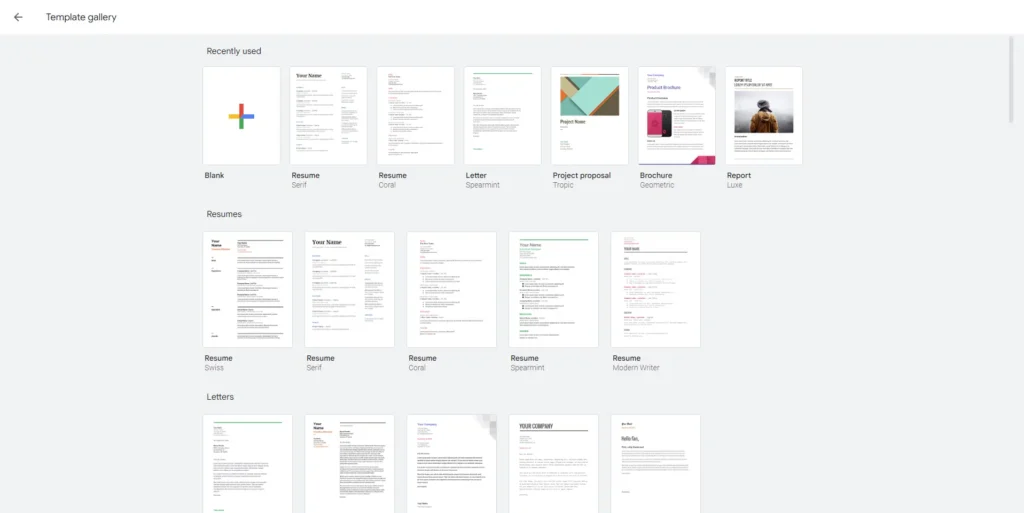Creating a resume with Google Docs
A resume is a written document that provides a concise summary of someone’s education, work experience, skills, and qualifications. It showcases your background and demonstrates your ability to fulfill the role you are applying for. Whether you’re seeking a job, applying for a scholarship, or pursuing a different opportunity, having a well-crafted resume can set you apart from other applicants. Google Docs offers many helpful tools for creating a resume—like a template gallery.
Structure
A resume is typically divided into sections. Determining what these sections include depends on what you want to present to the readers. In general, resumes often include:
Contact information: Your name, phone number, and email address.
Summary: Career goals, relevant skills, and what you will bring to the organization.
Education: Educational background including the name of the institution, type of degree, major, graduation date, and other honors or awards.
Work experience: Name of your employers, job titles, employment dates, and a description of each role. Listed in reverse chronological order, starting with your most recent job.
Skills: Soft skills, technical skills, and language proficiency.
Achievements/awards: Notable awards, honors, or accomplishments.
Certifications/training: Job-relevant certifications or training that further supports your ability to take on the role.
Helpful tips
Keep in mind that your resume will be one of many that the reader will go through. That’s why it’s important that it is easy to read and right to the point. You don’t want to make it a challenge for the reader to see why you are the right fit for the position.
- Use keywords from the job description to highlight the skills and experiences most relevant to what they’re looking for
- Start each bullet point with a strong action verb like “managed” or “developed”
- Use numbers to make your achievements appear measurable and effective
- Maintain a clean format by using bullet points, headings, and an easy-to-read font
- Limit your resume to one page if possible
Creating a resume
When creating your resume in Google Docs, the goal should be to effectively communicate your ability to do what you’re applying for. Because of this, there isn’t a one-size-fits-all way to create one. It depends on the industry, job, or scholarship you’re applying for. In a creative field, such as an art teacher or graphic designer, a more visually expressive format may be acceptable. Industries like finance, business, or law may lean towards a simple design.
However, this doesn’t mean that your resume has to lack individuality. You can use well-chosen fonts, subtle colors, and other design elements to give it personality. This can make your resume visually appealing without making it overly complex. Search for resume examples online to get an idea of what you’re looking for.
Google Docs has a variety of resume templates you can use. When you’re on the Google Docs dashboard, click “Template gallery” in the upper right-hand corner. Scroll down to the resume section and find an option that works for you. Then, all you have to do is plug in your information. To ensure it stays in the correct format, download the document as a PDF before sharing it with others.
—————————————